Newsletter List Export
Setting Newsletter Recipient Types
IMPORTANT: First, click on the follow links to import: Google Contacts, Apple Contacts, CSV Files, or TntConnect database before you proceed.
Filter Contacts By Newsletter Types
First, it is best to determine the list of contacts that currently receive a newsletter.
- Go to the Contacts page and locate Filters on the left side.
- Click on Newsletter Recipients and choose All.
- MPDX will display all contacts with any newsletter recipient type, including None.

- Filter, one at a time, on Newsletter Recipients for Physical Only, Email Only, and Both Only.
- Verify the contacts for each type of newsletter is correct.
- Repeat this for Newsletter Recipients, Nothing Selected.

You can Export a Filtered List of newsletter recipients to a CSV file to view each list.
Filter Contacts By Status
- Go to the Contacts page and locate Filters on the left side.
- Click on Status and then choose Partner - Financial.
- Repeat this process for any Status type, i.e., Partner - Pray or Partner - Special.
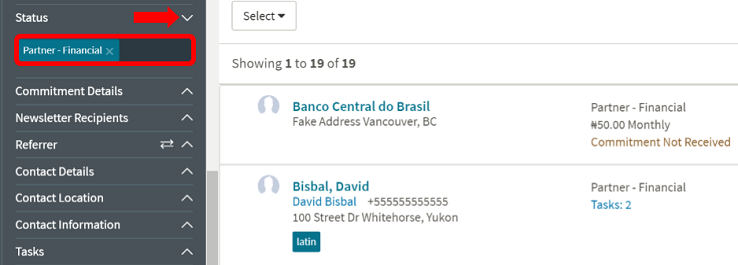
You can also group contacts by tags or other filters to fine-tune your newsletter lists. Click the link: Lookup with Filters and Tags for more details.
Updating Newsletter Type for All Contacts
- After you've applied a newsletter filter type, click on the Select button.
- Select All Contacts, i.e., Select all 36 Contacts.

- Click on Actions and select Edit Fields.
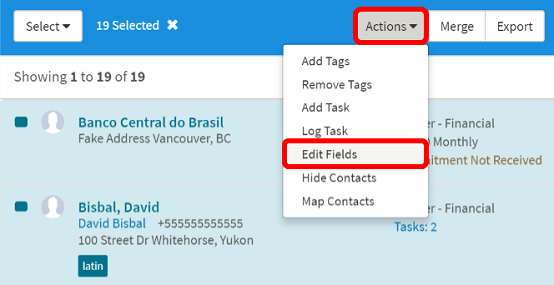
- Click on the Newsletter drop-down and select a Type, i.e., Both.
- When finished, click the Save button.

Updating Newsletter Type for Select Contacts
After you've set a newsletter filter type:
- Click on the Checkbox (turns dark blue) for a select group of contacts.
- Click on Actions and then Edit Fields.
- Select the appropriate Newsletter Type (above).

Updating Newsletter Type For a Single Contact
- From the Contacts page, click on the Contact Name link.

- Locate the Newsletter Field and click the drop-down.
- Select the Newsletter Type i.e., Email, and it will be saved automatically.

Once you've scrubbed your newsletter recipient lists, you can perform a standard Mail Merge or connect with MailChimp, PrayerLetters or ChalkLine.
