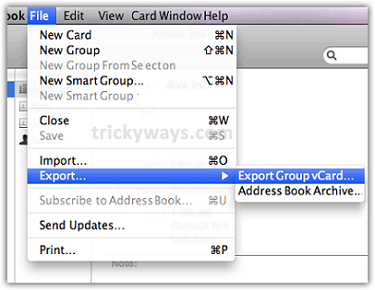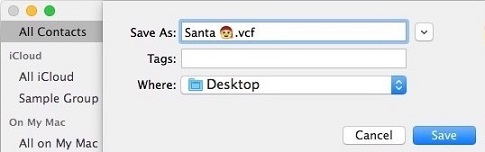Export Apple Contacts For MPDX Import
Export Apple Contacts
- Click on the Applications icon.
- Then click on the Contacts icon.
- Select the Contact List you would like to export, i.e., All Contacts.
- From the Contacts Menu, select File, Export, and then Export vCard.
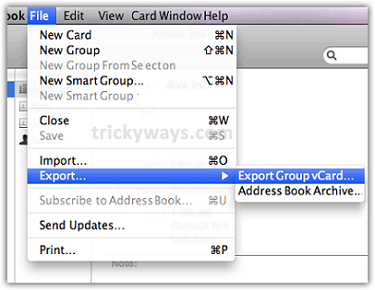
- Name your Contacts File, i.e. Santa.vcf.
- Select the Location where you would like to save it, i.e., Desktop.
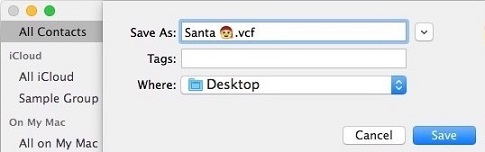
Note: To convert the contacts' vCard to a Comma Separated Values (.csv) file, you will need to use a third-party converter.
- Once converted, follow the instructions on Import From a CSV to add your Apple contacts to MPDX.
No results found