MPDX Quick Reference Guide: A Contact's Page
A Contact’s Page
Click on a Contact Name to view and edit their contact page.
The contact’s page will open from the right side of the screen to show details for that contact.
- Click the pencil icon in any section or on any drop-down to edit the information.
- You can click the 3 dots in the top right corner to expand the drop-down menu and choose to: Add Referrals, Add Task, Log Task, Hide Contact, or Delete Contact.
- You can click on any tab: Tasks, Donations, Referrals, Details, or Notes, for more detailed information
- The last tab you visited will be displayed by default. In this example, Contact Details.
Tasks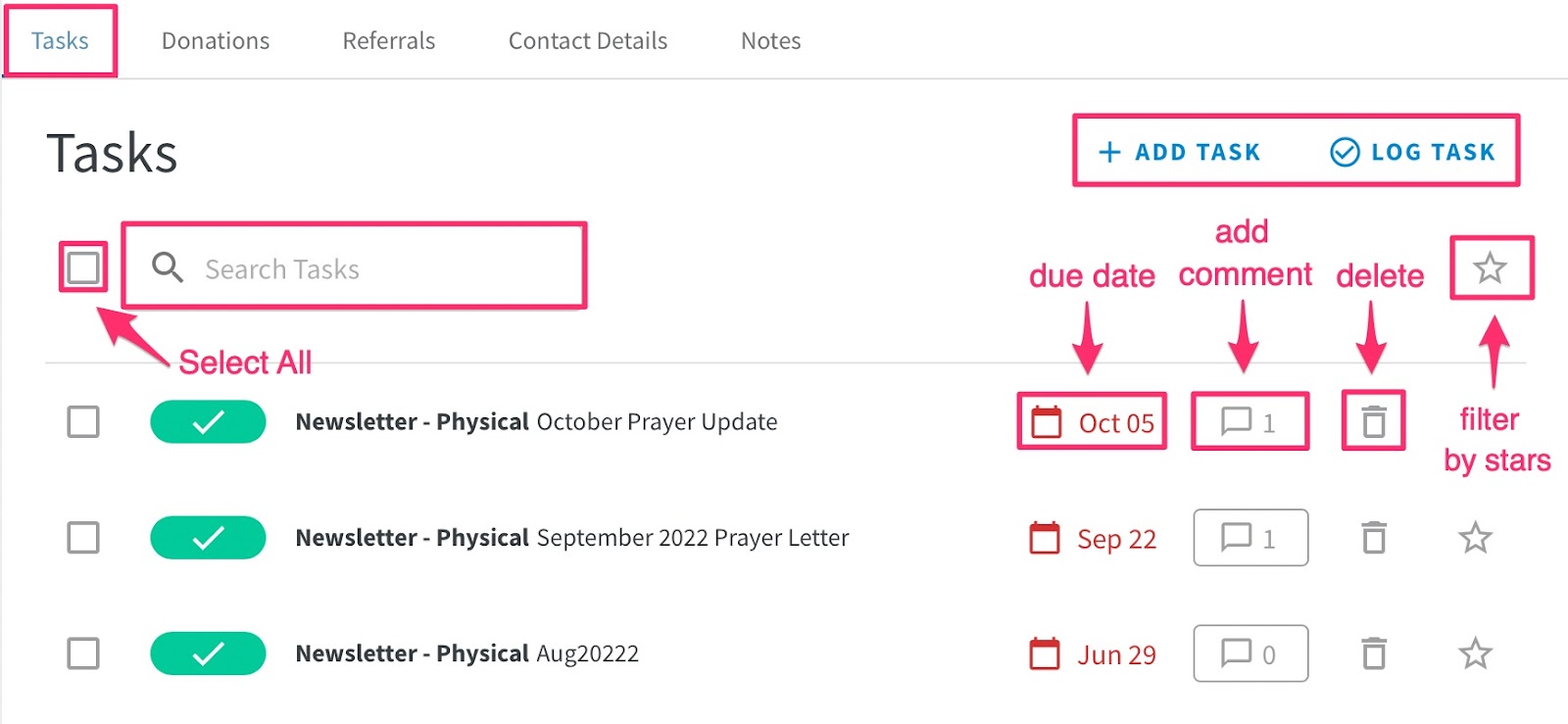
- Each Task has its own line and can be edited independently
- Or, use Select All to edit multiple tasks at one time
- A “complete” task will appear as a green oval with the outline of a white check mark in the middle.
- An “incomplete” task will appear as a white oval with a green outline and checkmark in the middle
- When you Add Task or Log Task from a contact’s page, the task will automatically be associated with this contact
Donations
- The y-axis of the chart shows the currency amount (as set in a contact’s page in the top section by the handshake icon)
- The x-axis of the chart shows 24 months of giving (the current month is displayed on the far right and there is a side-by-side comparison of giving with Last Year shown in gray and This Year shown in gold)
- Two tabs: Donations and Partnership Info
- Donations: a list of all donations from this contact with the Date, Amount, and Converted Amount of each gift (based on the currency set under Settings > Preferences > Account Preferences > Default Currency)
- Partnership Info: Contact-specific partnership information including Status, Currency, Frequency, Commitment Received, giving Start Date, Last Gift Date, Last Gift Amount, Method of giving, Lifetime Gifts, Referred by, Send Appeals preference and Partner Account information.
- Donations: a list of all donations from this contact with the Date, Amount, and Converted Amount of each gift (based on the currency set under Settings > Preferences > Account Preferences > Default Currency)
Referrals
The MPDⓇ Team has recently introduced a shift in language from "referrals" to "connections." The vision behind this shift is: "we want people to connect us with their friends more than refer us to their friends." Though "Referrals" are now formally called "Connections," MPDX uses the term "Referrals." In MPDX:
- A “Referrer” is the person who introduced you to a new contact.
- A “Referral” is a person who was introduced by another contact.
- Each person entered with the Add Referral button under this contact will appear in this list, along with their Name and Referral Date
- If you click the Name, i.e. Ababa, Aladdin and Jasmine (Princess), it will take you to that person’s contact page
Contact Details
- An MPDX Contact can include multiple individuals, or Persons (in this contact, “Coyote, Wile,” there are two people: Wile Coyote and Bruce Coyote).
- You can “Edit Person” by clicking the pencil icon to the right of their name
- Edit Person:
- Verify or edit Phone Numbers, Emails and select a Primary, if applicable
- To Delete a phone number or email click the the trash icon to the right of the information (If there is a lock icon next to the phone number or email it means this information is supplied by donation services and cannot be edited or deleted)
- Verify or edit their First Name, Last Name, and Title
- Add Phone or Add Email for this person
- Click the Opt Out of Email Newsletter checkbox, if applicable
- Verify or edit their Birthday
- Select or change their Relationship Status (i.e. Married, Single)
- Verify or edit their Anniversary
- Select their Gender
- Verify or edit their Alma Mater, Employer and Occupation
- Add Social links for a contact (i.e. Facebook, Twitter, Linkedin, Website)
- Add their Legal First Name
- Click the Deceased checkbox, if applicable
- DELETE this person from this MPDX contact, CANCEL the changes made, or SAVE to exit the Edit Person view
Mailing:
- Greeting is what the Envelope Label or Mail Merge uses to greet this Contact (NOT person or people within a contact) when the contact is exported from MPDX for a mailing.
- Newsletter is their preferred method of receiving a Newsletter, also recorded in the top of the contact’s page.
Other:
- Verify or edit the fields by selecting from the dropdown menus
- Preferred Contact Method (i.e. Email, Facebook, Instagram, etc) is the contact’s preferred way for you to contact them. This is different from the Primary Contact: the Primary Contact is the person within a contact that you consider your primary connection point to get in touch with this grouping of people or family.
Notes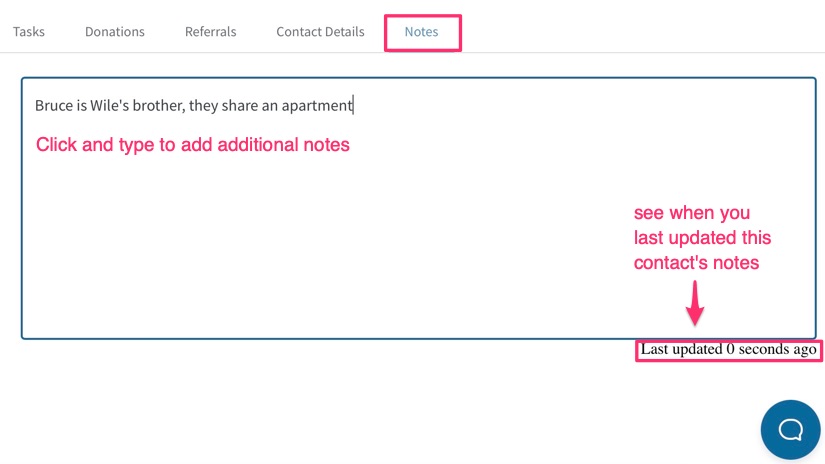
- Notes can be used to store information like children’s names, how you met this contact, what they are passionate about and do for work, when you last interacted, etc.
- If you keep notes, looking here before a call or text check-in can be a good way to recall highlights from your last conversation.
