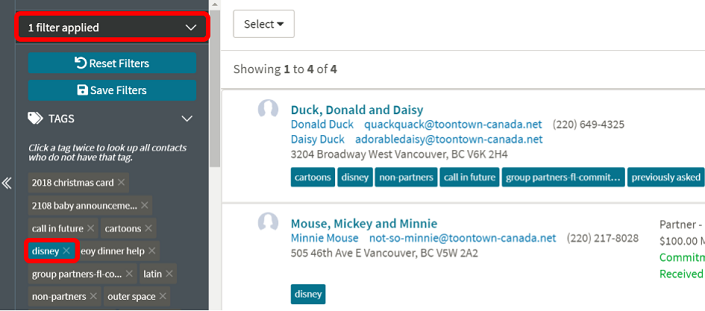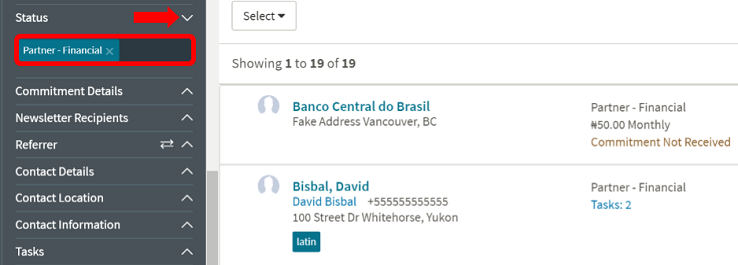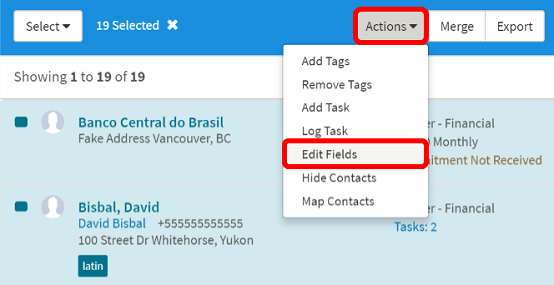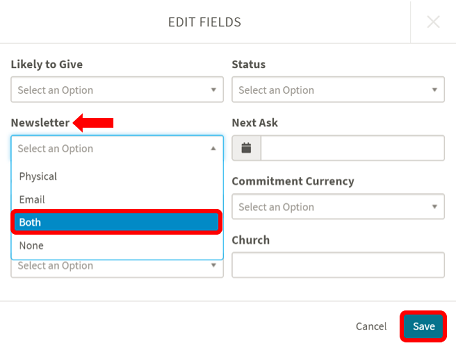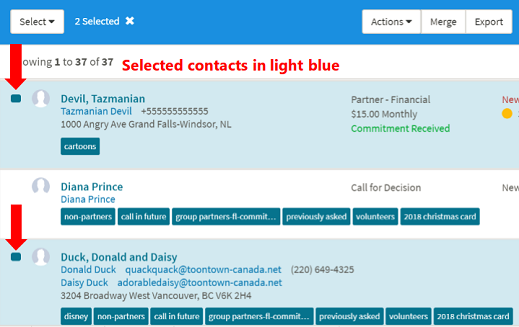Editing Contacts in Bulk
Editing Contacts by Tags or Filters
- Click on a Tag to filter on a specific list, i.e., Disney.
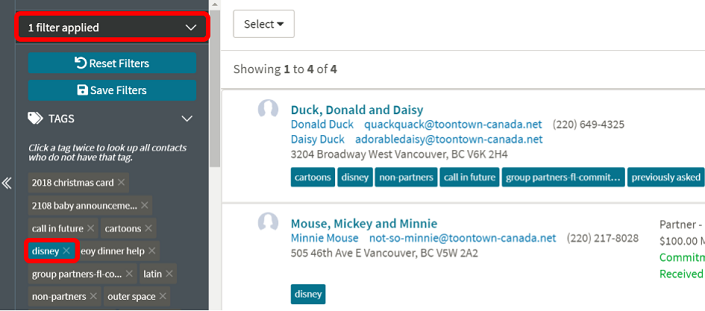
- Or use a Filter, i.e., Status, Partner -Financial to display a specific list of contacts.
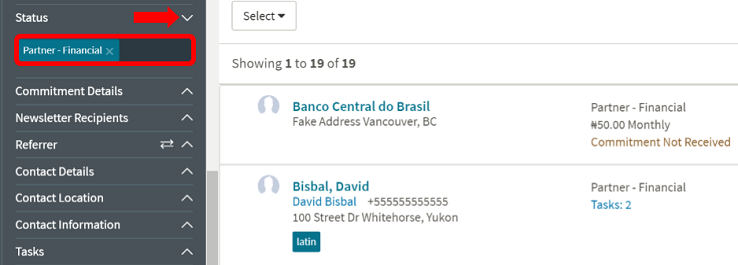
- Select all the contacts by clicking on the Select button.
- Then choose Select all # contacts, i.e., 19 Selected.

- Then click Actions button and choose Edit Fields.
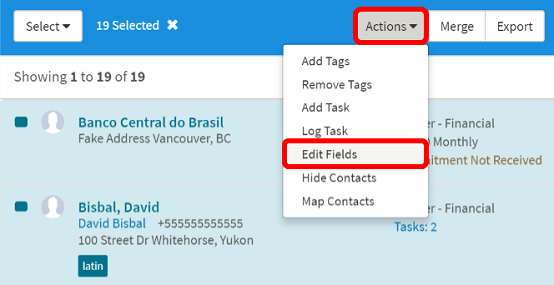
- Choose the field you want to edit, i.e., Newsletter.
- Make your selection, i.e., Both.
- Click the Save button.
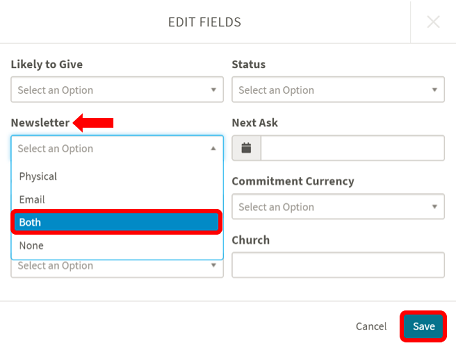
Editing Multiple Contacts by Manual Selection
- Choose individual contacts by clicking on checkbox to the left (contacts highlighted in light blue).
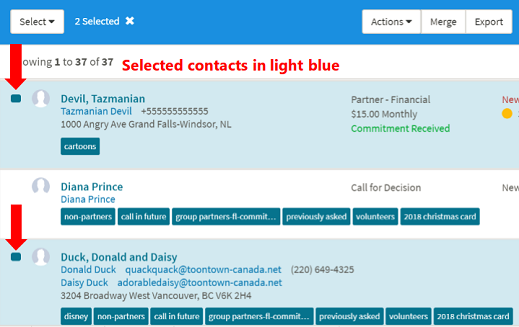
- Then, click on Actions button and select Edit Fields (see above).
No results found